What is hiberfil.sys
It is one of the many windows file system, serves to keep current state (memory) / state of your PC / Laptop, hiberfil.sys located in the root drive of Windows, eg Windows installed on drive C, then the file hiberfil.sys located in c: / hiberfil.sys.
Hiberfil.sys file size depends on how much RAM is installed on a PC / Laptop, the larger the RAM size the greater the hiberfil.sys file. For example, the picture above is the size of the hiberfil.sys my laptop has 2 GB of RAM.
Nonatif Hibernate mode in Windows Vista or 7
To disable hibernation on windows vista or 7 do the following:
Run command prompt with administrator level.
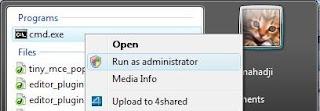
At the command prompt window type:
Powercfg-h off
Voila, now hibernate mode has been disabled.
Nonatifkan Hibernate mode in Windows XP
How to disable Hibernate Mode in Windows XP as follows:
1.Start> Control Panel> Power Options.
2.Select the Hibernate tab, then remove the check mark in Enable hibernation.
3.and select OK.


No comments:
Post a Comment